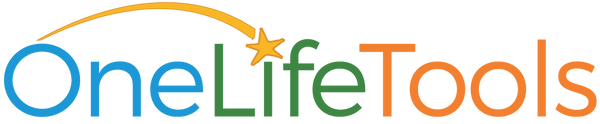Changelog Online Storyteller
Direct Online Storyteller Tech Support
| Please submit any bugs, feature requests or comments by emailing service@onelifetools.com. |
We take all feedback we receive into account as we work to improve the Online Storyteller and provide an even better experience for our users.
For specific technical issues, please ensure you include as many details as you can, and if possible, provide screenshots. We strive to fix tech issues within 1-2 business days. We’ll contact you to get more information, so please let us know the best time & way to reach you (ie email is best or phone me at noon tomorrow).
Online Storyteller V3.3 changes - October 2021
This update includes 2 new features to Online Storyteller: 1) Who You Are Matters!-virtual Events & Services purchasing and 2) Link Clarification Sketch item to Story.
Now as the Organization Owner, you can purchase Who You Are Matters!-virtual Events and Services, such as Event coordination, directly from the Platform. Once you are logged in to your Helping Professional account, go to Event Planning, and view how many Events are available. If you notice you are out of Events, simply click ‘Purchase more Events’ and follow the prompts on the next page.
In the Clarification Sketch, when you filter by story and add item, the item is now linked to that story. Also, users can ‘edit’ and assign items to a specific story. Please note, existing Online Storyteller users should clear cache to access this feature.
Online Storyteller V3.2 changes - July 2020
We introduce three important User-Visible Improvements: 1) Getting Feedback enhancement; 2) Inspired Action due date improvement; 3) Conversation Guide, Statement content sorting.
Getting Feedback enhancement in Clarification Sketch.
This update adds a label to items to Clarification Sketch from Getting Feedback. Problem was that users didn’t always understand what question their feedback provider had answered when they see an item in Clarification Sketch. This approach solves it, by inserting 1 or 2 words next to the feedback icon to remind user of the feedback question.
Example: Feedback ID is ‘Surprise’ for the Getting Feedback question, “Surprise [youname]! What *else* might be a good next step, in life, for [yourname] to take?” If feedback provider responded, “join a startup”, the resulting item would show: Surprise
Inspired Action due date improvement.
In Exploration Plan, users list Inspired Actions and choose a due date. Problem was when user signified an action was completed by clicking “Thumbs up” or “Thumbs down” they could then edit the due date to a future date. Now, when an inspired action is completed and user clicks “Thumbs up” or “Thumbs down” that item is retired, and dates cannot be changed. If there’s a related action with similar wording, users can copy text from retired item and paste into a new inspired action item.
Conversation Guide, Statement content sorting.
In Conversation Guide, problem was Statement items were not sorting according to the 2-level item prioritization - red star and yellow star. Sorting in 3.2 now functions, with red starred items appearing first, and in red, within each element, e.g. Strengths, followed by yellow starred items appearing in black.
Online Storyteller V3.1 changes - June 2019
We introduce three important User-Visible Improvements: 1) Two-level starring in Sketch, 2) Email notification for Inspired Actions, 3) rename Career Sketch to Clarification Sketch.
Two-level Prioritization Starring in Sketch
Users can prioritize items in their Sketch using two levels of starring. A red star indicates the highest level of importance, and a yellow star is used for a medium level of importance.
- Star color cycles from no-color to yellow to red, and back to no-color when you click.
- To set a yellow (medium) level, click star once on an item.
- To set a red (highest) level, click yellow star once.
- To remove the colours completely, click red star once.
Items in the Sketch, Statement and Exploration Plan are sorted by star color: red-starred items appear first, with yellow-starred items below.
Inspired Action Email Notifications
Users can now choose to receive reminders for Inspired Actions in their Exploration Plans that have an assigned due date. Users can choose to receive an email notification before and after due dates.
Users can access this feature in their Profile. Here are the step-by-step instructions:
Go to your Profile, which you can access by clicking the word “Profile” in the bottom of the left-hand, purple menu on the Dashboard. Here, you can change the default notification, which is set to 2 days before the due date.
In your Profile, you can set a notification to be sent before your Inspired Action due dates, from day-of to 7 days.
You can also set how many days after your Inspired Action due dates you want to be notified, from 1 to 7 days.
After receiving the email notification, you can log in to the Online Storyteller and click thumbs up or thumbs down on the Inspired Action, depending on how it went. This stops future email notifications for that action. Alternatively, you can extend the due date on that Inspired Action.
Clarification Sketch
Career Sketch is renamed Clarification Sketch. Our clarification-then-exploration framework has always been uniquely focused on clarification through stories and narrative. Helping Professionals and users alike have emphasized the clarity that emerges from the clarification process. Therefore we align the tool with a broader understanding of the effect of clarification through stories: a Clarification Sketch.
Coupled with renaming Clarification Sketch, we rename Career Statement to Statement.
Additional changes in Online Storyteller 3.1
Warning added when navigating away from unsaved Notes in Dashboard. If you forget to Save a Note on Dashboard, then navigate away (for example, by clicking Storyline) the system provides a warning reminding you to Save your Note.
Online Storyteller V3.0 changes - January 2019
Below is a summary of the changes done with the V3.0 update to the Online Storyteller.
In Version 3.0, we have refined the software and are asking smarter questions in better ways.
Richer, Robust Questions
Focusing on user experience, each question in the Storyline now provides clients with either clickable popular answers or examples, but not both. In previous versions, some questions were missing these options, and some questions had both options. The flow is now smoother for clients when adding stories through Storyline and through Self-Directed Narrative Assessment (SDNA).
We have also added a new story type. We are especially happy to unveil the “Present Work Role” story type, which can be used multiple times to help clients reflect on their current situation. The Athletic or Sports story type has been expanded to include outdoor, creative or cultural experiences.
Streamlined Self-Directed Narrative Assessment
Responding to feedback from helping professionals and users, we have streamlined and shortened the SDNA. There is now a maximum of 8 questions per story type for clients using this part of the tool. This allows for clients to complete the assessment in under 60 minutes.
In the Storyline feature, outside of the SDNA, a more detailed reflection is possible, as there are more than 8 questions to complete.
Getting Better Feedback
Our popular Getting Feedback feature has been upgraded, and now covers all 6 elements in the Career Sketch. Before, for example, we did not ask a question that linked directly to the Desires element. Now, we ask allies to provide feedback on “which areas of importance would most benefit Jane right now” and provide examples such as “better work-life balance”, “more leisure activities”, “more travel”, etc.
When will I see these changes? How does it work?
The upgrade to Online Storyteller is scheduled for late January. The application will be down for a few hours for the upgrade. When completed, the upgrade will be integrated into all organizations and client accounts.
We want to assure you that existing content from client stories will remain in their Career Sketch even if questions have changed in the system.
You can give it a try from your Demo Account by clicking Storyline, and adding a new story. Your Demo Account allows you to experiment with the software as if you are a client without using up one of your credits. When you login as a Helping Professional, your Demo Account appears in the left-hand menu.
Online Storyteller V2.3.0 Changes - November 2017
Watch the video below for an overview of the changes.
Newly launched features include:
V2.2.2 Changes – April 13, 2017
Below is a summary of the changes done with the V2.2.2 update to the One Life Storyteller.
V2.2.1 Changes – January 13, 2017
Below is a summary of the changes done with the V2.2.1 update to the One Life Storyteller.
V2.2 Changes – December 6, 2016
Below is a summary of the changes done with the V2.2 update to the One Life Storyteller.
V2.1 Changes - October 24, 2016
Below is a summary of the changes done with the V2.1 update to the One Life Storyteller.
V2.0.1 Changes - June 23, 2016
Below is a summary of the changes done with the V2.0.1 update to the One Life Storyteller.